How to use drone deploy – How to use DroneDeploy? This guide dives into mastering this powerful drone mapping platform. We’ll cover everything from setting up your account and planning flights to processing data and sharing your results. Get ready to unlock the potential of aerial imagery for your projects!
We’ll walk you through each step, from initial setup and flight planning to advanced data analysis and collaboration features. Whether you’re a seasoned drone pilot or just starting out, this comprehensive guide will equip you with the knowledge and skills to effectively utilize DroneDeploy.
Getting Started with DroneDeploy: How To Use Drone Deploy
DroneDeploy is a powerful cloud-based platform that simplifies the entire drone workflow, from flight planning to data analysis and sharing. This section will guide you through the initial steps of using DroneDeploy, including account creation, site map import, and flight plan setup.
DroneDeploy Platform Functionalities
DroneDeploy’s core functionalities center around simplifying drone data acquisition and analysis. It offers tools for flight planning, mission execution monitoring, data processing (creating orthomosaics, 3D models, point clouds), data analysis, and collaborative sharing. The platform integrates with various drone models and offers a user-friendly interface for both beginners and experienced users.
Creating and Verifying a DroneDeploy Account
- Visit the DroneDeploy website and click on “Sign Up”.
- Fill in the required information, including your email address, name, and company (if applicable).
- Choose a strong password and confirm it.
- Check your email inbox for a verification link and click on it to activate your account.
- Once verified, you can log in to your DroneDeploy account and begin exploring its features.
Importing a Site Map into DroneDeploy
- Log in to your DroneDeploy account.
- Click on “New Site” or a similar option to initiate the site creation process.
- You can import a site map using various methods, including uploading a shapefile (.shp), KML file (.kml), or drawing a polygon directly on the map interface.
- Provide a name for your site and select the appropriate map projection.
- Once the site map is imported, you can view it on the DroneDeploy map interface and proceed to plan your flight.
Best Practices for Setting Up a Flight Plan in DroneDeploy
Effective flight planning is crucial for obtaining high-quality drone data. Consider these best practices:
- Define clear flight boundaries: Ensure the flight plan covers the entire area of interest while avoiding obstacles.
- Optimize altitude and overlap: Higher altitude covers a larger area but reduces image resolution; higher overlap ensures better data processing and 3D model accuracy. DroneDeploy provides guidance on optimal settings based on your chosen camera and desired output.
- Account for wind conditions: Strong winds can affect flight stability and data quality. Adjust your flight parameters or reschedule if necessary.
- Plan for multiple battery changes: If your flight requires more time than a single battery allows, incorporate battery change locations into your flight plan.
Planning and Executing Flights
This section covers the practical aspects of planning and executing drone flights using DroneDeploy, including flight parameter adjustments and pre-flight checklists.
Designing a Sample Flight Plan for a Construction Site
For a construction site, a flight plan might involve multiple flight zones to cover different areas of the site. For example, you might create separate flight plans for the main building, a parking lot, and surrounding areas. Each zone would have its own flight parameters, altitude, and overlap adjusted to optimize data capture for specific features.
Getting started with drone mapping? Figuring out how to use DroneDeploy software can seem tricky at first, but it’s really not that bad. Check out this awesome guide on how to use DroneDeploy to learn the basics of flight planning and data processing. Once you’ve grasped the fundamentals, you’ll be creating professional-looking maps in no time.
Mastering how to use DroneDeploy opens up a world of possibilities for aerial data acquisition.
Adjusting Flight Parameters in DroneDeploy
DroneDeploy allows for precise adjustment of flight parameters, including altitude, overlap, camera settings, and flight speed. These parameters significantly impact the quality and resolution of the resulting data. Modifying these settings is typically done within the flight plan editor before initiating the flight.
Importance of Pre-Flight Checklists and Using DroneDeploy for Them
Pre-flight checklists are essential for ensuring safe and successful drone operations. DroneDeploy facilitates this by allowing users to create and manage custom checklists, ensuring all necessary steps are completed before takeoff. This reduces the risk of errors and enhances operational safety.
Initiating and Monitoring a Drone Flight Using the DroneDeploy App
Once the flight plan is set, initiate the flight through the DroneDeploy mobile app. The app provides real-time monitoring of the drone’s position, battery level, and flight progress. It also allows for adjustments to the flight plan if necessary, ensuring a smooth and efficient flight operation.
Data Processing and Analysis
After the flight, DroneDeploy facilitates processing the drone imagery into various deliverables for analysis. This section will explore the processing options and data interpretation.
DroneDeploy Processing Options
DroneDeploy offers several processing options, each producing different outputs suitable for various applications:
- Orthomosaic: A georeferenced mosaic of aerial images, corrected for perspective distortion, providing a 2D map-like view.
- 3D Model: A three-dimensional representation of the site, useful for visualizing terrain, structures, and other features.
- Point Cloud: A collection of 3D points representing the surface of the site, offering highly detailed elevation data.
Processing Drone Imagery in DroneDeploy
- Once the flight is complete, upload the drone’s data to DroneDeploy.
- Select the desired processing options (orthomosaic, 3D model, point cloud).
- DroneDeploy will automatically process the imagery, which can take time depending on the data size and processing options.
- Once processing is complete, you can download the processed data in various formats.
Interpreting DroneDeploy Data
Processed data can reveal crucial insights. For example, in construction, an orthomosaic can highlight progress, identify discrepancies between the design and actual construction, and reveal potential safety hazards. 3D models allow for precise volume calculations and the identification of structural issues.
Comparison of DroneDeploy Processing Options
| Processing Option | Output Type | Data Resolution | Applications |
|---|---|---|---|
| Orthomosaic | 2D image | Variable, depending on flight parameters | Site mapping, progress tracking, change detection |
| 3D Model | 3D representation | Variable, depending on flight parameters | Volume calculations, terrain analysis, structural inspections |
| Point Cloud | 3D point data | High | Precise measurements, detailed surface analysis |
Sharing and Collaboration
DroneDeploy facilitates seamless collaboration by enabling easy sharing of processed data and reports.
Sharing Processed Data and Reports
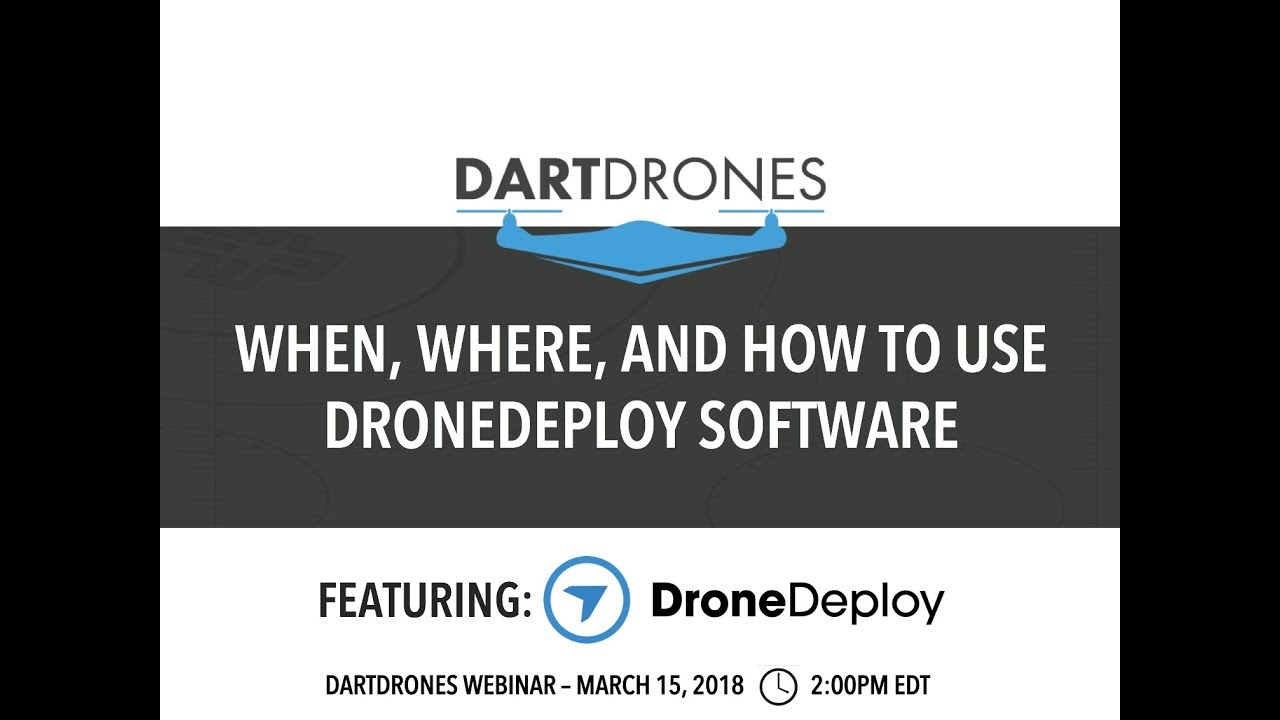
Processed data and reports can be shared with collaborators via email, direct links, or by exporting them in various formats. DroneDeploy allows for controlled access, ensuring data security and confidentiality.
Team Management and Collaboration Features
DroneDeploy’s team management features enable administrators to add users, assign roles, and control access to projects and data. This facilitates collaborative workflows, streamlining project management.
Creating and Sharing Reports
DroneDeploy provides tools for creating professional reports directly from the processed data. These reports can include images, measurements, annotations, and other relevant information. Reports can be easily exported as PDFs and shared with stakeholders.
Exporting Data from DroneDeploy
- Navigate to the project containing the data you want to export.
- Select the data you want to export (orthomosaic, 3D model, point cloud, etc.).
- Choose the desired export format (PDF, KML, shapefiles, etc.).
- DroneDeploy will generate the export file, which you can then download.
Advanced DroneDeploy Features
Beyond the core functionalities, DroneDeploy offers advanced features to enhance data analysis and project management.
Using Measurements and Annotations

DroneDeploy allows users to perform precise measurements on processed data (distances, areas, volumes) and add annotations to highlight specific features or areas of interest. This enhances data interpretation and communication.
Types of Measurements and Examples
- Distance: Measure the length of a road, building, or other linear feature.
- Area: Calculate the area of a field, building footprint, or other polygon.
- Volume: Determine the volume of a stockpile, excavation, or other 3D feature using 3D models.
Integration Capabilities, How to use drone deploy
DroneDeploy integrates with other software platforms, such as GIS systems and CAD software, allowing for seamless data transfer and analysis within existing workflows. This enhances the value and utility of the data.
Progress Tracking and Reporting for Large-Scale Projects
For large-scale projects, DroneDeploy’s progress tracking and reporting features are invaluable. Regular data acquisition and analysis allow for real-time monitoring of progress, identification of potential issues, and informed decision-making.
Troubleshooting and Support
This section addresses common issues and guides you to DroneDeploy’s support resources.
Solutions for Common Issues
- Flight errors: Check for GPS signal strength, battery level, and wind conditions. Review DroneDeploy’s troubleshooting guides for specific error messages.
- Processing failures: Ensure sufficient storage space and processing power. Contact DroneDeploy support if the issue persists.
- Data import problems: Verify the file format and projection of your imported data. Refer to DroneDeploy’s documentation for data import specifications.
Accessing Support Resources and Documentation

DroneDeploy provides comprehensive support resources, including online documentation, tutorials, and a dedicated support team. These resources can be accessed through the DroneDeploy website or app.
Frequently Asked Questions
- Q: What types of drones are compatible with DroneDeploy? A: DroneDeploy supports a wide range of drones from various manufacturers.
- Q: How much does DroneDeploy cost? A: DroneDeploy offers various pricing plans to suit different needs and budgets.
- Q: What data formats does DroneDeploy support? A: DroneDeploy supports various image formats and can export data in formats like PDF, KML, and shapefiles.
Communicating with DroneDeploy Support
To contact DroneDeploy support, utilize their online support portal, which usually provides options for submitting tickets, accessing FAQs, and live chat support. Clearly describe the issue, including relevant screenshots or error messages.
DroneDeploy Use Cases
DroneDeploy finds applications across various industries. This section explores examples and workflows.
DroneDeploy in Different Industries
DroneDeploy is used in agriculture for field mapping, crop monitoring, and precision spraying. In construction, it aids in site surveying, progress tracking, and volume calculations. Mining utilizes it for stockpile monitoring, mine mapping, and safety inspections. Other applications include insurance assessments, infrastructure inspections, and environmental monitoring.
Case Studies
Numerous case studies showcase successful DroneDeploy applications. For instance, a construction company used DroneDeploy to monitor progress on a large-scale project, resulting in improved efficiency and reduced costs. An agricultural company used DroneDeploy for precise fertilizer application, optimizing yields and reducing environmental impact.
Typical Workflow in Agriculture
A typical workflow in agriculture using DroneDeploy involves: 1. Defining flight areas using field boundaries. 2. Planning and executing flights using DroneDeploy’s flight planning tools. 3.
Processing imagery to generate orthomosaics and NDVI maps. 4. Analyzing data to identify areas needing attention (e.g., areas of low crop health). 5. Applying targeted interventions (e.g., fertilizer or pesticide application).
DroneDeploy for Different Drone Types
DroneDeploy supports both fixed-wing and multirotor drones. Fixed-wing drones are ideal for covering large areas efficiently, while multirotors are better suited for detailed inspections and close-range photography. The choice depends on the specific project requirements and the characteristics of the area being surveyed.
Getting started with drone mapping? Figuring out how to use DroneDeploy software can seem tricky at first, but it’s really straightforward once you get the hang of it. Check out this great tutorial on how to use DroneDeploy to learn the basics. Mastering the interface will unlock efficient data collection and processing for all your drone projects, making your workflow much smoother.
Mastering DroneDeploy opens doors to efficient data collection and insightful analysis across various industries. By following the steps Artikeld in this guide, you’ll be well-equipped to leverage the power of drone technology for your specific needs. From planning your flights to interpreting the processed data, you’ll gain a complete understanding of this versatile platform and its potential to transform your workflow.
Helpful Answers
What types of drones are compatible with DroneDeploy?
DroneDeploy supports a wide range of drones, including DJI, Parrot, and 3DR, among others. Check their compatibility list for the most up-to-date information.
How much does DroneDeploy cost?
DroneDeploy offers various subscription plans catering to different needs and budgets. Visit their website for detailed pricing information.
Can I use DroneDeploy offline?
No, DroneDeploy primarily functions online. While you can download processed data, the core platform requires an internet connection.
What kind of support does DroneDeploy provide?
DroneDeploy offers various support channels, including online documentation, a help center, and direct contact with their support team.
